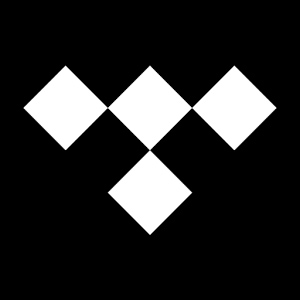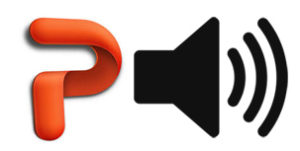
Note: if you’re planning on playing multiple songs, it’s best to combine them into one file first. You can find out how to do so here.
How to Add Music to a PowerPoint:
- Open the slide you want the music to start on (typically the first slide)
- Click “Insert” in the top menu and choose “Audio”
- Select your file, either WAV or MP3 (it’s best to use MP3s if possible because those files take up less space). If you’re trying to add a song from iTunes, first you need to convert it into an mp3 file (iTunes uses .m4a). To do so, right click the song and choose “Create MP3 Version”
- Decide whether you want the music to automatically start when the presentation starts (“Play in Background” button), or based on your click (“No Style”). If you choose “No Style,” the music (or other sound file) will play when you click the audio button.
- Choose your toppings: you can select fade-in or fade-out durations, choose the volume level for it, and decide whether it should loop when it finishes.
- If you have Office 2007 or newer, you can share the presentation with the music in place. If you have an older version of Office, see here.
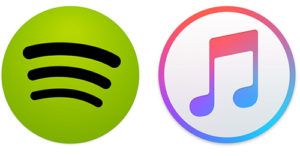
 If you’re wondering how to send
If you’re wondering how to send